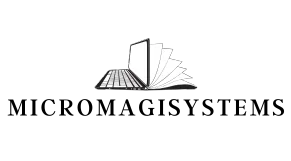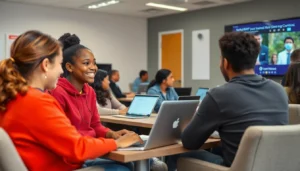Table of Contents
ToggleIn the fast-paced world of presentations, time is often the enemy. Who hasn’t found themselves staring at a blank PowerPoint slide, wondering how to turn a jumble of ideas into a cohesive masterpiece? Enter ChatGPT—the virtual assistant that’s about to become your new best friend. With its impressive ability to generate content, it can help transform your thoughts into eye-catching slides faster than you can say “PowerPoint panic.”
Understanding ChatGPT and Its Capabilities
ChatGPT serves as an innovative tool for generating PowerPoint slides. Users can leverage its natural language processing to streamline the creation of effective presentations.
What Is ChatGPT?
ChatGPT represents an advanced AI language model developed by OpenAI. This model engages in conversation, generating human-like responses for various prompts. Task automation stands out as one of its strengths. Many individuals utilize ChatGPT for brainstorming topics, outlining ideas, and drafting coherent text. The model’s versatility supports multiple applications, including educational settings, business presentations, and creative projects.
How Does ChatGPT Work?
ChatGPT functions by analyzing input text and predicting appropriate responses. It utilizes vast amounts of text data, allowing it to understand context and generate relevant content. Users provide prompts that guide the model in producing specific information. Responses adapt to tone and style, ensuring compatibility with the user’s requirements. Leveraging machine learning algorithms, the model continually refines its performance to enhance user experience.
Preparing Your Content

Preparing content ensures a successful presentation. Gather ideas before generating slides with ChatGPT.
Defining Your Presentation Topic
Choose a specific topic that aligns with your audience’s interests and needs. Identify the main objective of the presentation. Topics may include industry trends, project updates, or educational content. Explore questions that will engage the audience and spark discussions. Utilize ChatGPT to refine the topic and brainstorm related ideas. Providing clear context will enhance the relevance of generated content.
Structuring Your Slide Content
Establish a logical flow for the slides. Begin with an introduction that outlines objectives and key points. Follow with a structured sequence of the main content and supporting details. Use bullet points or short paragraphs to make information digestible. Incorporating visuals and examples will reinforce concepts effectively. Conclude with a call to action or summary that ties together key takeaway messages. Rely on ChatGPT to create outlines and suggest content that fits this structure.
Using ChatGPT to Generate Slides
ChatGPT serves as a powerful tool for generating PowerPoint slides, simplifying the presentation creation process. By leveraging its advanced capabilities, users can create visually appealing and engaging presentations.
Crafting Prompts for Slide Creation
Effective prompts are essential for optimal slide generation. Start by specifying the slide’s topic or theme, ensuring clarity in the request. Include details like key points and desired slide layouts to guide ChatGPT. Using concise language helps focus the conversation, which leads to relevant content suggestions. For example, a prompt could be, “Generate a title slide about renewable energy and include three bullet points.” Such direct commands enhance the relevance of the output.
Refining Generated Content
After receiving generated content, refinement is crucial for maximum effectiveness. Review each slide’s text for clarity and coherence, adjusting wording as necessary. Engage with ChatGPT to ask for alternative phrasings or additional details if needed. Maintaining a consistent tone throughout the slides fosters a unified presentation. Implementing these changes improves audience understanding and engagement, ensuring the final slides effectively convey the intended message.
Formatting and Customization
Formatting and customization play crucial roles in enhancing the effectiveness of generated PowerPoint slides. Using ChatGPT, one can streamline this process by generating ideas that align with specific design needs.
Creating Visuals and Graphics
Involving visuals and graphics significantly improves audience engagement. Users can prompt ChatGPT to suggest types of visuals like charts, images, or infographics that align with their content. Incorporating relevant visuals alongside text ensures clarity and facilitates understanding. For instance, if a presentation discusses sales data, asking ChatGPT to recommend pie charts or bar graphs can visually present comparisons. Remember, visuals should be clear, relevant, and adequately labeled to reinforce key messages.
Design Tips for PowerPoint Slides
Effective design elevates a presentation’s impact. Focusing on consistent color schemes, fonts, and layouts creates a cohesive look. Seek simplicity to avoid overwhelming the audience; less clutter allows for better retention of information. For example, use bullet points for summarizing key ideas and limit each slide to essential information. Additionally, prompting ChatGPT for spacing and alignment suggestions optimizes the visual flow and readability of slides.
Finalizing Your Presentation
Finalizing a presentation involves a thorough review and practice to ensure clarity and engagement.
Reviewing and Editing Slides
Reviewing slides is crucial for delivering a polished presentation. Each slide should clearly convey its message. Start by checking for grammatical errors and ensuring consistency in style and formatting. Consider the flow of content; every slide must transition smoothly into the next. Visual elements should complement the text without overwhelming the audience. Adjust typography and spacing for readability. Incorporating feedback from peers can provide new insights on necessary improvements. Identifying any excessive information helps to maintain focus on key points relevant to the audience.
Practicing Your Delivery
Practicing the delivery reinforces confidence and ensures smooth transitions. First, rehearse multiple times to become familiar with the content and timing. Adjust the pacing to maintain audience interest. Perform in front of a mirror or record yourself to observe body language and vocal tone. Engage with the material during practice to facilitate authentic delivery. Familiarize yourself with potential questions that may arise, preparing thoughtful responses in advance. Engaging in practice with a colleague allows for constructive feedback and simulates real presentation scenarios.
Using ChatGPT to generate PowerPoint slides can transform the presentation creation process. By leveraging its advanced language processing capabilities, users can streamline content generation and enhance their presentations’ overall effectiveness.
With proper prompts and clear objectives, ChatGPT assists in organizing ideas and suggesting engaging content that resonates with the audience. The emphasis on design and customization further elevates the quality of the slides, ensuring they are visually appealing and easy to follow.
Incorporating these strategies allows presenters to focus on delivery and engagement, ultimately leading to more impactful presentations. Embracing this innovative tool can significantly reduce the stress associated with preparing presentations while improving the final outcome.